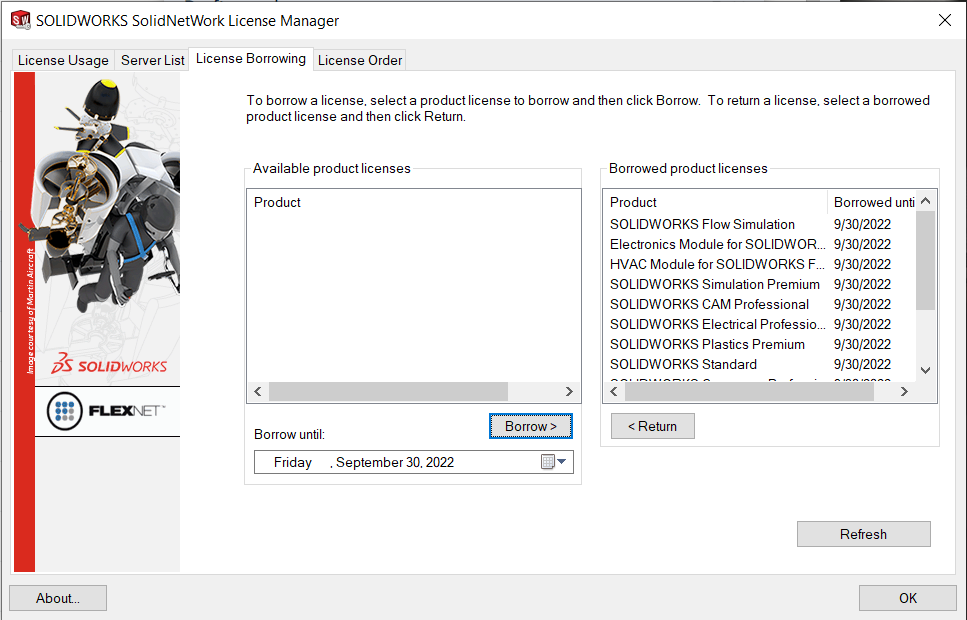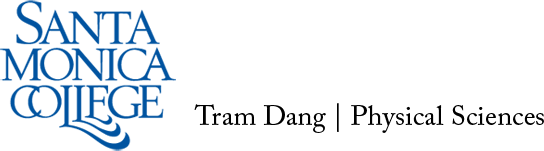You will need to activate the SOLIDWORKS license when you first receive your loaner laptop, and once per month when the license expires. There is no way to activate the license at home — you must bring the laptop in person to campus to do so.
Directions for Activating the License
- Your laptop will need to be physically connected to the Local Area Network (LAN) via cable. There should be a free cable in DH 111 for your to do this. Be sure to connect to the LAN cable using a USB-C to LAN converter.

- Once your laptop is connected to the LAN, login using your SMC Email and password. Be sure that you use your entire email (ex. last_first@student.smc.edu), not just your network login.
- Click on the Windows icon located on the bottom left corner. Select SOLIDWORKS Tools 2022 > SolidNetWork License Manager Client.
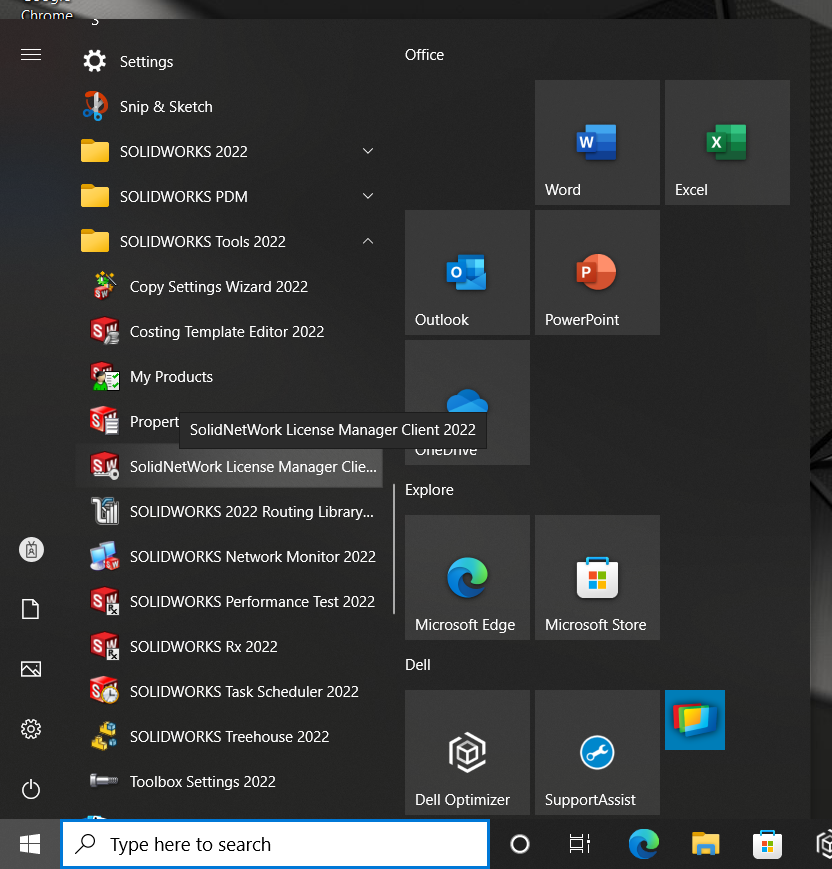
- The license manager window will pop up. Select the tab labelled License Borrowing.
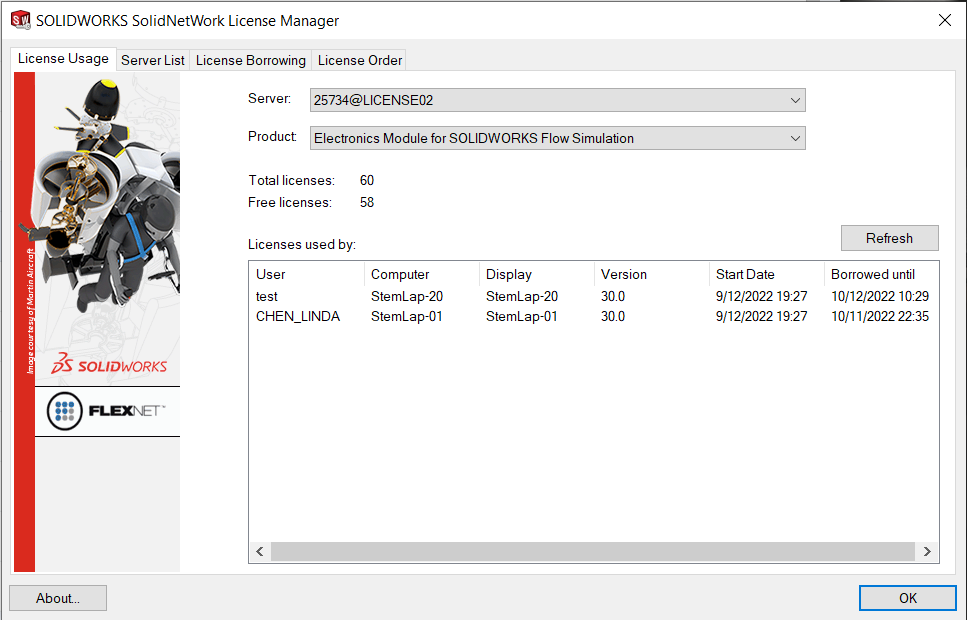
- Select all of the available product license by clicking the top item, holding shift, and then clicking the bottom item. Change the Borrow until: date to a future date. You will need to return to campus to renew your license within this time frame; it is easiest select the first of the month so that the date is easy to remember. Then select Borrow >. Note that you may get an error when borrowing the licenses. You can click okay, and re-select any remaining items and select Borrow > again.
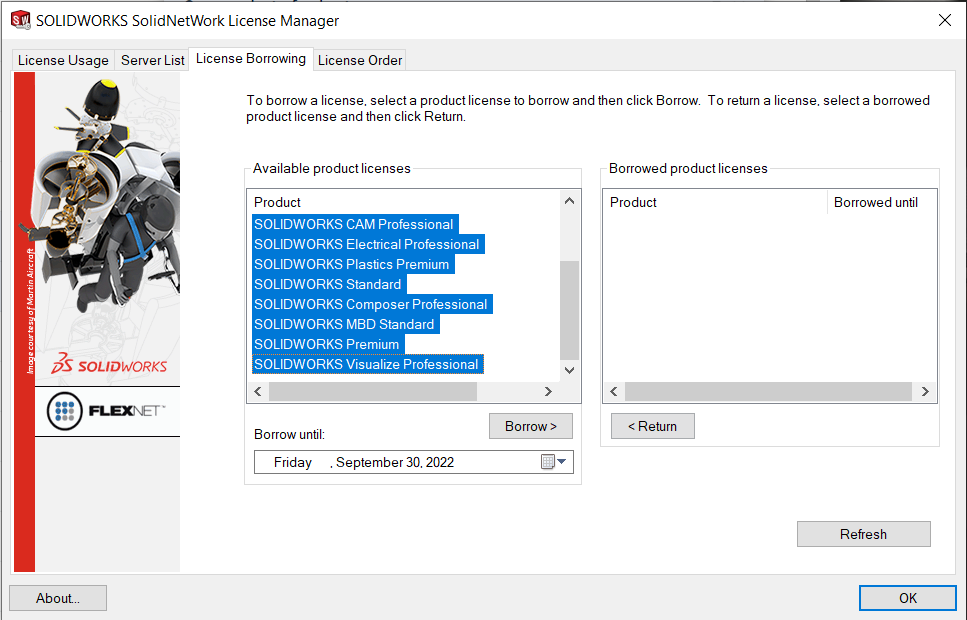
- The list of products should now be populated. You should confirm that the “Borrowed until” date under the “Borrowed product licenses” window matches what you selected. You can now click OK and use SOLIDWORKS. Be sure to return before the end of the Borrow until: date to repeat this process.